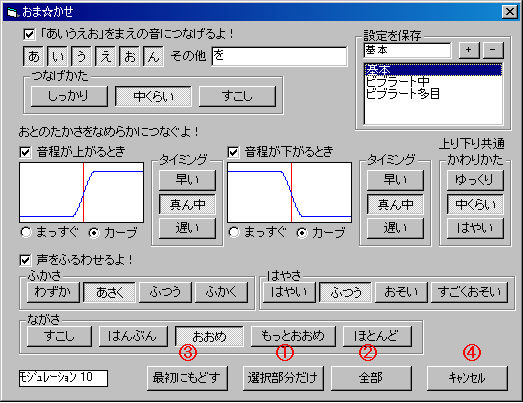UTAU manual TOP > 8. "A la carte" Tonal mark features
Previous: 7. Note properties and flags
8. "A la carte" Tonal mark features
8-1. What are "A la carte" Tonal mark features
Template:Index utaumanual
The "A la carte" tonal mark features are such that even a beginner is able to work out easily the vowel blending, portamento, vibrato etc. which are necessary to make singing smoothly with UTAU.
Basically, as UTAU patches up WAV files to produce the singing voice, it is unable to sing a raw input (i.e. with just the notes lined up) as smoothly as VOCALOID.
We recommend especially to UTAU beginners, who don't know very well the tonal marks techniques, to use and try the "A la carte" tonal mark features after typing in the notes.
Please refer also to this video course (the explanations for "A la carte" begin at around 4:27) -> [UTAU course "A la carte" features training compilation]
8-2. Opening the "A la carte" configuration screen
Select the note range on which you want to apply the "a la carte" tonal marks, the select the menu "Tools" 「ツール」 -> "Built-in tools" 「組み込みツール」 -> "A la carte" 「おま☆かせ」 to open the Settings screen.
Note: You can't open the Settings screen when no note is selected. Furthermore, when you want to apply to all the notes, you can use the "All" 「全部」 button in the "A la carte" settings screen: select at least one suitable note then open the configuration screen.
Back to Top
8-3. Performing various tone marks in the "A la carte" configuration screen
"A la carte" setting screen (for explanation purpose, each tonal mark feature is surrounded by a numbered red frame)
(1). Blending Vowels
Vowel blending is a tonal mark technique that smoothes the connection of sounds by overlapping the end portion of consonant notes like e.g. "ka, sa" 「か、さ」 with the head portion of a vowel note like e.g. "a, i, u, e, o, n" 「あ、い、う、え、お、ん」 that comes immediately after.
Press the vowels you want to blend among the 6 buttons "a, i, u, e, o, n" 「あ、い、う、え、お、ん」 and set the checkbox on the left side of "Connect vowels smoothly to previous note!" 「「あいうえお」をまえの音につなげるよ!」 to apply this feature. (It is recommended to apply this feature to all the vowels. In addition, you can extend the type of involved vowels by entering other vowels in the "Others" 「その他」 text box. You should add "wo" 「を」 here.)
You can also choose the blending strength from the three levels "Tightly" 「しっかり」, "Medium" 「中くらい」, "Slightly" 「すこし」.
Tightly: this should be individually applied when combining vowels of the same type like e.g. "ka" 「か」 + "a" 「あ」.
Medium: there is generally no problem with this choice.
Slightly: this is recommended when the tempo is fast, or with a high-speed song with numerous short notes.
※ More precise settings are possible with the dedicated vowel blending tool -> 9-4. Blending vowels
(2). Portamento
Portamento is a tonal mark technique that smoothes the connection of sounds by extending the time for changing the pitch (the height of the musical interval) between two notes.
Select the checkboxes on the left side of "Rising Note" 「音程が上がるとき」 and "Falling Note" 「音程が下がるとき」 to apply this feature. It is generally better to apply this feature to both the raising and falling pitch, but if you are concerned with e.g. a high-speed song, apply only "Rising Note" 「音程が上がるとき」.
There are three adjustable factors: "Change shape" 「かわりかたの形状」, "Timing" 「タイミング」 and "Change speed" 「かわりかたの速さ」.
Change shape 「かわりかたの形状」: select either of the "Straight" 「まっすぐ」 (linear) and "Curve" 「カーブ」 (S-curved) radio buttons. "Curve" is recommended because it is smoother.
Timing 「タイミング」: with "Fast" 「早い」, the pitch change ends at the boundary between both notes. With "Medium", the time to change the pitch is equally distributed around the boundary between both notes. With "Slow", the pitch change starts at the boundary between both notes. Select "Medium" in the general case, especially when you want to link facial expresions (feelings) to the voice, and select "Fast" or "Slow" for particular cases.
Change speed 「かわりかたの速さ」: you should use "Fast" 「はやい」 for a high-speed song with a fast tempo, and "Medium" for quiet tunes like e.g. ballads. In particular, set this up individually when you want to link facial expresions (feelings) to the voice. Furthermore, the setup for this factor is common for both the raising and falling pitch.
※ More precise settings are possible with the dedicated portamento adjustment tool -> 11-2. Adjusting the portamento 12-3. Adjusting the portamento in Mode2
(3). Vibrato
The vibrato is a tonal mark technique that vibrates nicely, especially the second half part of the pronunciation, by rippling the pitch curve.
Select the checkbox on the left side of "Add Vibrato!" 「声をふるわせるよ!」 to apply this feature.
There are three adjustable factors: "Depth" 「ふかさ」, "Frequency" 「はやさ」 and "Duration" 「ながさ」.
Depth 「ふかさ」: the depth of the pitch curve amplitude can be adjusted with four levels. The actual magnitude of the pitch curve are "Shallow" 「わずか」 = 10cent (1/10 of semitone), "Little" 「あさく」 = 20cent (1/5 of semitone), "Medium" 「ふつう」 = 50cent (1/2 of semitone), "Deep" 「ふかく」 = 70cent (7/10 of semitone). As the sound becomes rather mechanical when vibrato is applied uniformly, it is better to set "Little" on all the notes, and to deepen it individually only on end of words and more especially on the notes you want to highlight.
"Frequency" 「はやさ」: the period of the pitch curve can be adjusted with four levels. It is better to set it to "Medium" 「ふつう」 in the general case, to "Fast" 「はやい」 on the portions where the vibrato is short, and to "Slow" 「おそい」 or "Very slow" 「すごくおそい」 on the long parts.
"Duration" 「ながさ」: the proportion of the note length during which the vibrato applies can be adjusted with five levels. The actual percentages are "A bit" = 30%, "Medium" = 50%, "Much" = 65%, "More" = 75%, and "Mostly" = 90%. It is best to select "A bit", "Medium" and "Much" for short notes up to a half-note, and to select "More" and "Mostly" for notes longer than a whole note.
※ More precise settings are possible with the dedicated vibrato adjustment tool -> 11-3. Adjusting the vibrato 12-5. Adjusting the vibrato in Mode2
(4). Modulation
The modulation is the feature that adjusts the extent of the change of pitch at the beginning of the pronunciation conveyed by the primary sounds. (This corresponds to setting the depth of the bend in VOCALOID2.)
Left clicking on the "Modulation" 「モジュレーション」 area on the lower left of the settings screen increases it by 10%, while right-clicking decreases it by 10%. Set it generally to 0%, because a high modulation value makes it quite off-key. (With voice banks whose pitch is stable like e.g. Nagone Mako, 10% is fine.)
In addition, it can also be configured in 1% increments in the "Notes Properties" screen. -> 7-2. The settings of the "Notes Properties" screen
(5). Saving the Settings -> Please refer to 8-5. Saving the settings.
Back to Top
8-4. Applying the configured tonal marks
1. If you want to apply the settings only to the notes that were selected when opening the configuration screen, press the "Inside Region" 「選択部分だけ」 button.
2. If you want to apply the settings to all the notes, press the "All" 「全部」 button. In the pop-up screen depicted below that appears, press "Yes" 「はい」 to apply to all to the notes.
3. To restore each setting to its original state, press the "Revert" 「最初にもどす」 button. However, with this button you can not revert the changes applied to notes when pressing the "Inside Region" 「選択部分だけ」 or "All" 「全部」 buttons. In that case, select "Undo A la carte" 「おま☆かせを元に戻す」 from the "Edit" 「編集」 menu to revert the notes to the state they had before the "A la carte" tonal mark changes.
4. If you want to cancel the "A la carte" tonal marks, press the "Cancel" 「キャンセル」 button to close the window.
Back to Top
8-5. Saving the settings
In the "Save settings" 「設定を保存」 text box in the upper right of the "A la carte" settings screen, type an appropriate save name then press the "+" button to save the current configuration in the field below.
To recall a saved configuration, click on the save name in the field below.
To remove a saved configuration, click on the save name in the field below, then press the "-" button.
Back to Top
Next: 9. Envelope and Vowel Blending
UTAU manual TOP > 8. "A la carte" Tonal mark features